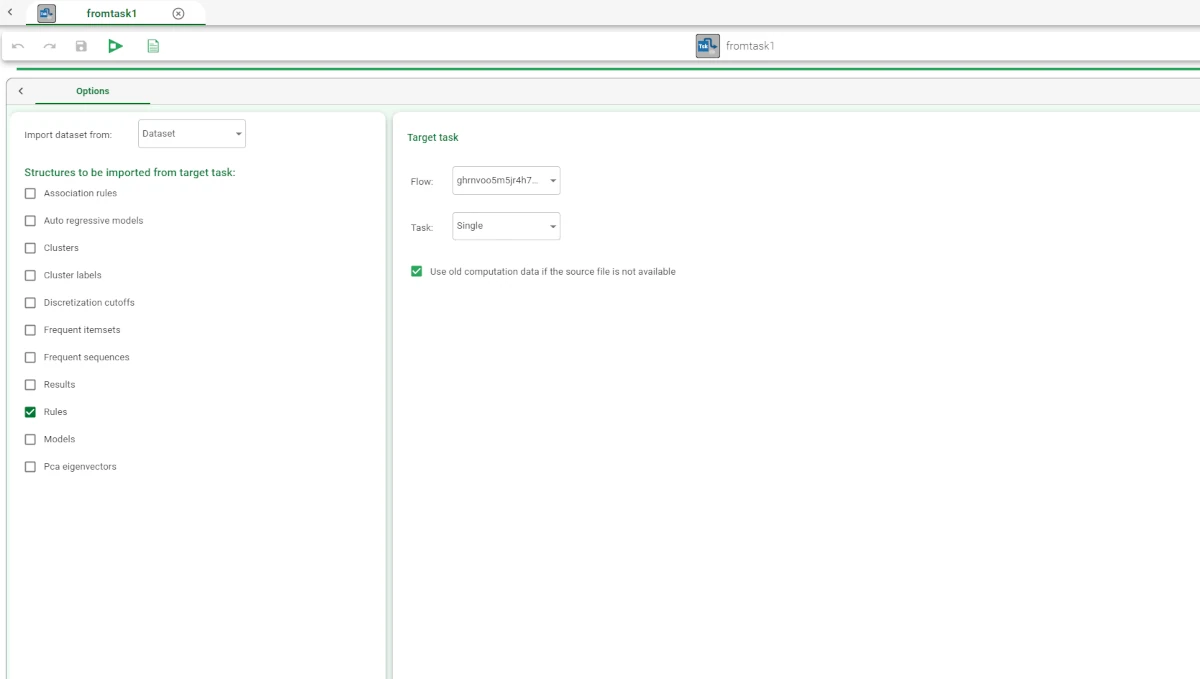Import from Task¶
Rulex Factory, through the Import from Task task, allows users to import datasets or other structures, from parts of the current flow or from different ones.
Users can import these structure from any part of the flow they are currently working on or from tasks belonging to any other flow they have access to. For more information on Models, Clusters and Rules, please refer to the data structures page.
The Import from Task task is divided into one tab:
the Options tab
The Options tab¶
The Options tab is divided into two panes:
Structures to be imported from target task: users can choose the type structure from which they want to create the new dataset and which structures they want to include in it.
Target task: users can select the specific flow from which they want to import the structures or the specific task they want to import data from.
Structures to be imported from target task
Within this pane, users can set the following options:
Import dataset from: from the drop-down list, users can choose the type structure from which they want to create the new dataset. Users can choose between:
Association rules
Auto regressive model
Clusters
Cluster labels
Dataset
Discretization cutoff
Frequent itemsets
Frequent sequences
Results
Structures to be imported from target task: users can select which structures they want to include in the imported dataset. Users can select the following checkboxes:
Association rules
Auto regressive models
Clusters
Cluster labels
Discretization cutoffs
Frequent itemsets
Frequent sequences
Results
Rules
Models
Pca eigenvectors
Note
If you only need the dataset, you don’t need to select anything from the Structures to be imported from target task pane.
Target task
Within this pane, users will find the following options:
Flow: users can select the specific flow from which they want to import. You can select only the flows present in the environment you’re currently using. If you select:
the name of the flow: the Import from Task task imports from working area.
_this_: the Import from Task task imports from memory.
When you select _this_ from the Flow drop-down list, the Import from Task task first imports from memory, but if it’s not possible, it imports directly from the working area.
If you select the name of the flow, Rulex Factory doesn’t modify the priorities behind the scenes. While if you select _this_, whenever possible, the priorities are modified to make sure the Import from Task task is computed after the task from which it takes the data.
Task: users can select the specific task they want to import data/structures from.
The Import from Task task can import data/structures also from tasks in ready status. The Import from Task task imports data from the last full computation of the selected task. The user needs to verify that the selected task from the Task drop-down list contains updated data before the Import from Task task starts its computation.
Use old computation data if the source file is not available: if selected, data from the previous computations will be used if the source table is not available.
Warning
The Import from Task task respects the priorities of the current flow, but if you’re using an Import from Task task in a module, then it respects the priorities of the flow within the module.
As best practice, select from the Flow drop-down list the name of the flow only if you’re importing from a different flow. If you’re importing from another part of your current flow, select _this_ from the Flow drop-down list. Do not select _this_ from the Flow drop-down list when the Import from Task task imports data from a child task of the Import from Task task, only in this case select the name of the flow even if you’re importing from the current flow.
Example¶
Drag an Import from Task task onto the stage.
Double-click the task to open it.
Configure the task as explained in the sections above.
Save and compute the task.
According to the chosen characteristics, your Import from task task should look like the example provided below.