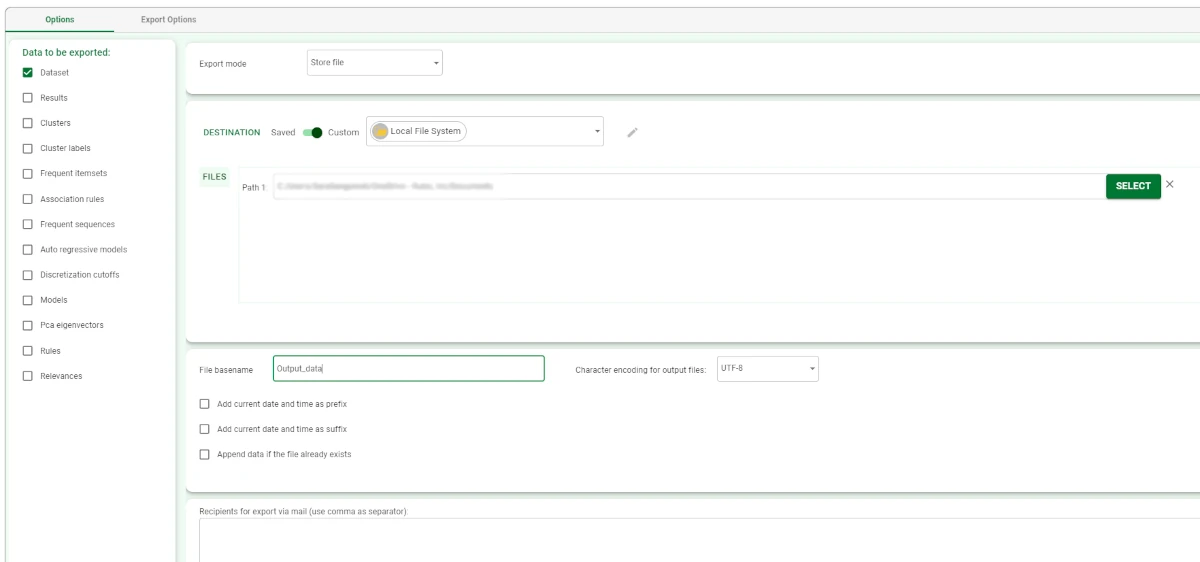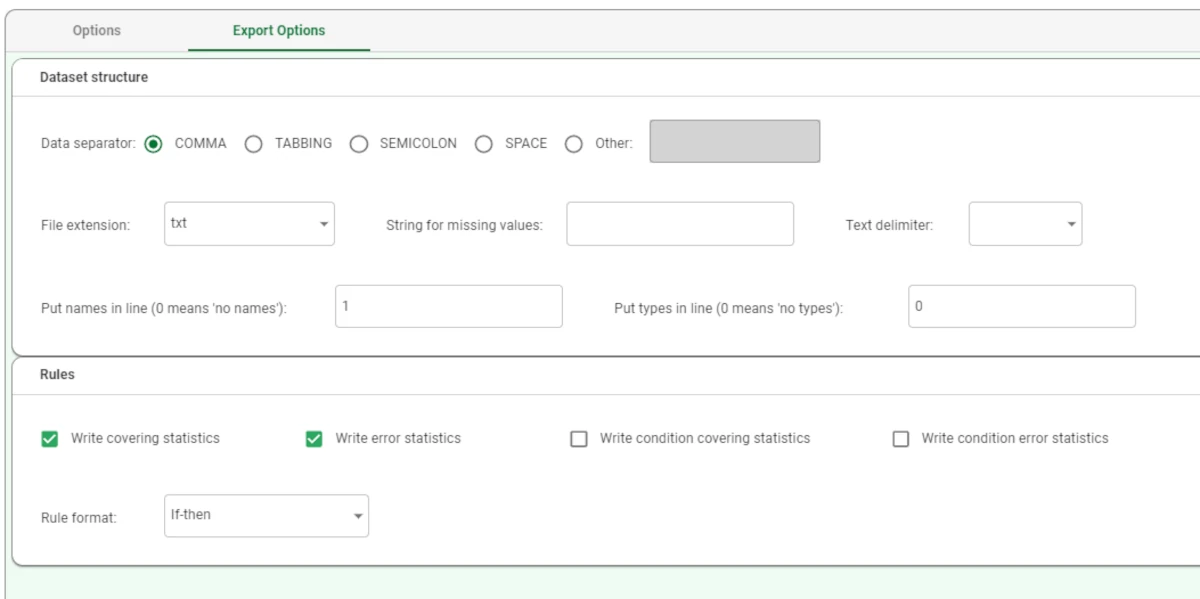Export to Text File¶
The Export to Text File task exports datasets or other data structures to a text file.
The Export to Text File task is divided into two tabs:
the Options Tab,
the Export Options Tab.
The Options tab¶
A detailed description of the Options tab is provided in the Export tasks introductory page.
In this task only, the Character encoding for output files option is available: it allows users to choose between the following values:
UTF-8 (default value)
UTF-16LE
UTF-16BE
ASCII
The Export Options tab¶
The Export Options tab is divided into two panes: the Dataset Structure pane and the Rules pane.
Dataset Structure
Within this pane, users can set and configure the following options:
- Data separator: the data separator delimiting the values of the data to be exported in the output file. Possible values are:
COMMA
TABBING
SEMICOLON
SPACE
OTHER: after having selected this option, specify any other wished data separator.
- File extension: the required extension type for the exported file. Possible values are:
tab
csv (default)
txt
data
tsv
String for missing values: the character or string used to indicate missing values.
Text delimiter: select from the drop-down list the symbol used to identify strings, which will included in the exported file (e.g. selecting the symbol “, the string age will be exported as “age”).
Put names in line (0 means ‘no names’): the line number from which the names of the columns will be taken.
Put types in line (o means ‘no types): the line number from which the names of the data types will be taken.
Rules
Within this pane, users can set and configure the following options:
Write covering statistics: if selected, covering statistics for rules will be added to the exported text file.
Write error statistics: if selected, error statistics for rules will be added to the exported text file.
Write condition covering statistics: if selected, covering statistics for conditions will be added to the exported text file.
Write condition error statistics: if selected, error statistics for conditions will be added to the exported text file.
- Rule format: the way users want rule data to be expressed. Possible values are:
If-then (default)
C-like: matrix.
Example¶
Drag an Export to Text File task onto the stage and link it to the task containing the data to export.
- Double-click the task to open it and configure it as follows:
Select Dataset as the Data to be exported.
Select Store file as the Export mode.
Select the Destination type: in this case, we decided to use a Custom destination, a Local File System.
Choose the path of the folder where the file will be stored by clicking on the SELECT button.
Write the File basename in the corresponding field.
In the Export Options tab, select txt as the File extension.
Save and compute the task.