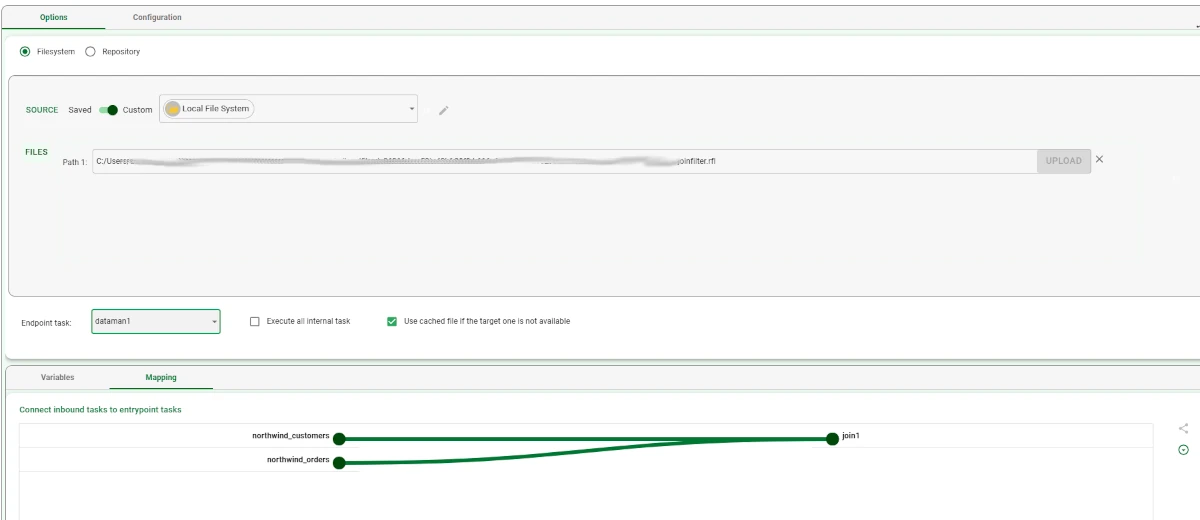Execute Rulex Flow File¶
Warning
Included in Rulex Factory Personal and Rulex Factory Enterprise licenses.
The Execute Rulex Flow File task allows importing tasks from a flow, or part of one, into a new flow.
The tasks can be imported in two ways:
by exporting part of a flow as a module, copying and pasting the Execute Rulex Flow File task containing it onto the stage and configuring it.
Important
This task imports the required tasks, but not their data. This means that, if the input data varies from the previous flow, users can specify different data sources.
Once opened, the task interface is very simple and divided into two areas: one located at the top of the screen, containing the Options and the Configuration tabs; and another one, located at the bottom of the screen, containing the Variables and the Mapping tab.
Task layout¶
As previously said, the task layout can be divided into two main sections, each one of them made of two tabs.
In the top part of the screen, the Options and the Configuration tabs can be found:
In the Options tab, users can find:
The source control panel, where the source from which the flow within the task is defined. More information on the source control panel can be found in the import tasks page.
Endpoint task: the task whose results will be used as the endpoint results of the linked flow.
Execute all internal task: if selected, all internal tasks of the module will be executed.
Use cached file if target is not available: if selected, the results of the cached file will be used if the target file is not available.
In the Configuration tab, users can find the options dealing with the task computation features: more details on each option and how to set it can be found at the corresponding page.
At the bottom of the screen, users can find the Variables and the Mapping tab: more information on them can be found in the corresponding page’s paragraphs dealing with variables and mapping.
Example¶
Add an Execute Rulex Flow File task onto the stage and link it to the two import tasks.
Double-click on the task to open it, then select the module to be executed within the task.
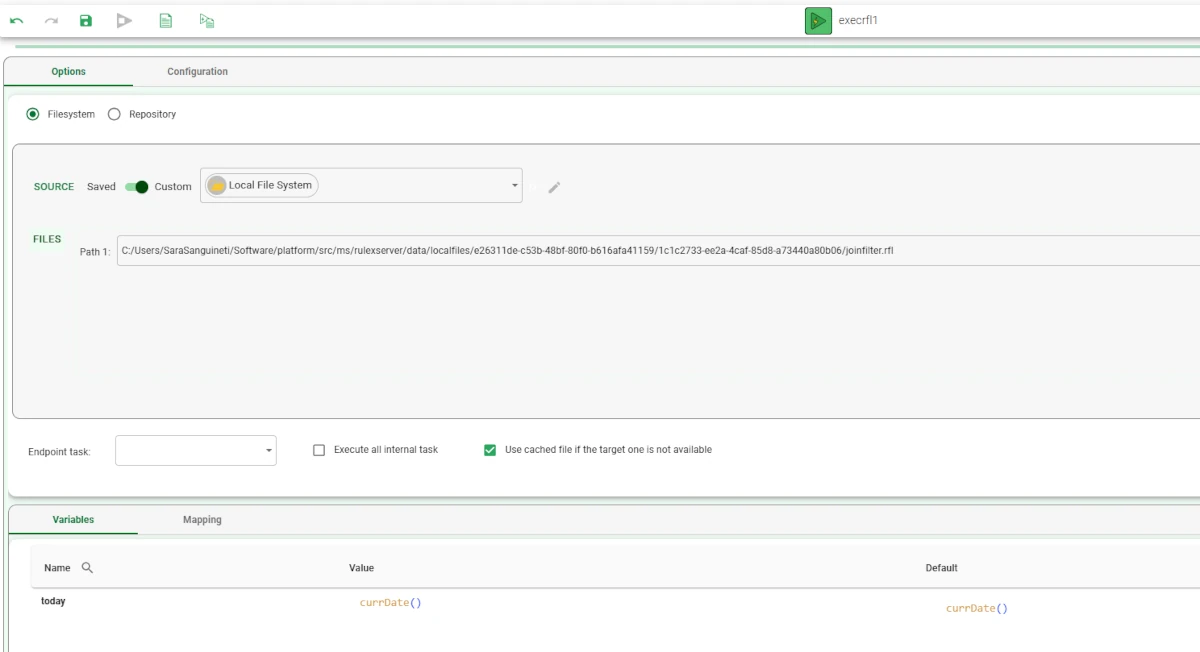
In the Options tab, select the Endpoint task, which will be dataman1, as it contains the results of the linked flow.
Leave the Variables tab as default: the variable today is present also in the calling flow, that’s why its value is indicated with the ‘@’.
Leave the Configuration tab as default.
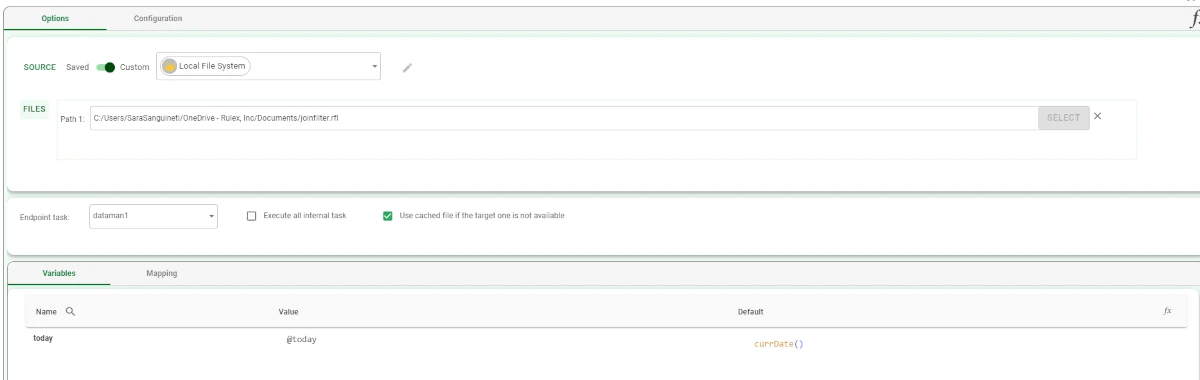
In the Mapping tab, check that the two import tasks in the calling flow, which will be linked to the join1 task, the first task in the module, are correctly mapped.
Save and compute the task.