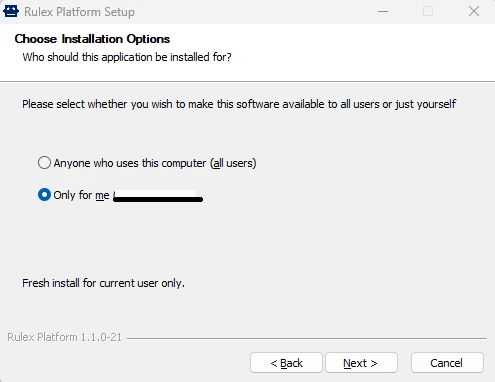Installing Rulex Platform¶
Rulex Platform software is delivered in two different architectural versions: a Standalone installation or a Cloud deployment.
The Standalone version is installed on computers or virtual machines and provides an easy entry point for all the people who want to play with their data and starts immediately to gather value from our software.
The Cloud version is instead the typical installation in enterprise environment where scaling and reducing computational hardware costs are more than an urgency. Rulex Platform supports all most important cloud providers (Azure, Google, Red Hat Openshift, AWS…).
Standalone Version¶
Rulex Platform’s installation process is very easy and intuitive.
You will quickly have the software up and running on your machine.
Note
Only Windows OS is currently supported.
Prerequisites
To start using Rulex Platform standalone version and to install it on your machine, you need:
Rulex Platform Installer: the installer is the executable which will guide you through installation phase, providing all the necessary files needed to run Rulex Platform.
Product Key: the Product Key is a code, provided along with the installer, which identifies all the features of the license you bought. It is an alphanumerical combination that contains:
The services bought and the limitations you have in their use (for example, the tasks that you have included in your package);
The number of users that can use the services at the same time;
The maximum number of sessions that can be run at the same time.
To receive the Product Key, you can contact your Rulex Point of Contact or you can fill the form linked here to receive a 14-day free trial.
Moreover, in order to use Rulex Platform in the best way possible, the machine you are using needs to comply with certain requirements (all the listed value should be intended as recommended):
Lite |
Personal |
Enterprise |
|
|---|---|---|---|
Runtime |
Microsoft Windows 10 (64 bit) - 1909 or higher |
Microsoft Windows 10 (64 bit) - 1909 or higher |
Microsoft Windows 10 (64 bit) - 1909 or higher |
CPU |
CPU with x86_64 architecture |
4 cores recommended, 8 cores optimum. |
4 cores recommended, 8 cores optimum. |
RAM |
4 GB (minimum) – 8 GB (recommended) |
16 GB (minimum) – 32 GB (recommended) |
The following RAM prerequisites are based on an average number of cells to process: |
Hard Disk Space |
50 GB (minimum) – 200 GB (recommended) |
200 GB (minimum) – 500 GB (recommended) |
1TB minimum, 2TB recommended, although the exact amount of space depends on the volume of ingested data. |
IOPS |
1000 recommended, 2000 optimum. |
1000 recommended, 2000 optimum. |
1000 recommended, 2000 optimum. |
Procedure
Locate your Rulex Platform Installer on your personal computer.
Double-click the installer file.
Click Next in the welcome screen to get started.
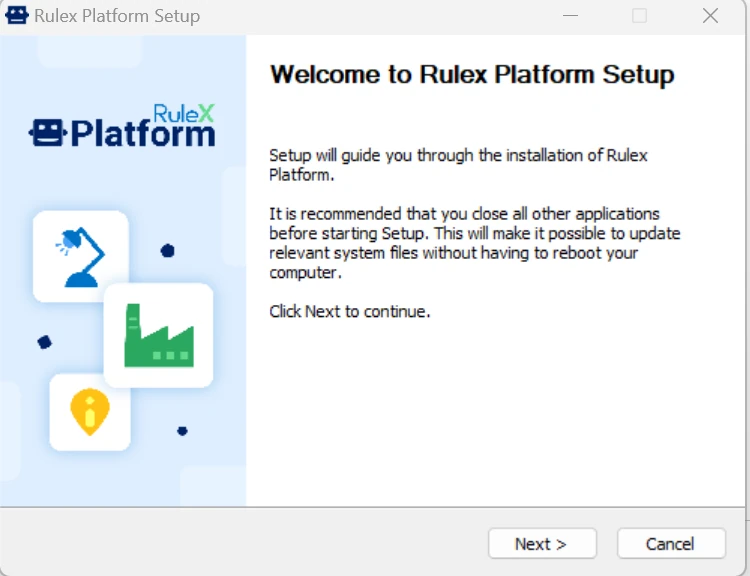
In the Terms and Conditions screen click Accept.
If you do not accept the terms and conditions, Rulex Platform will not be installed.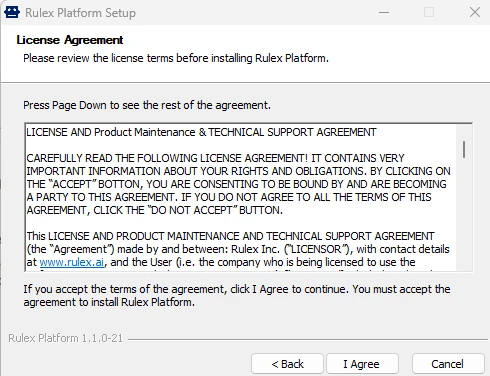
Insert your Product Key.
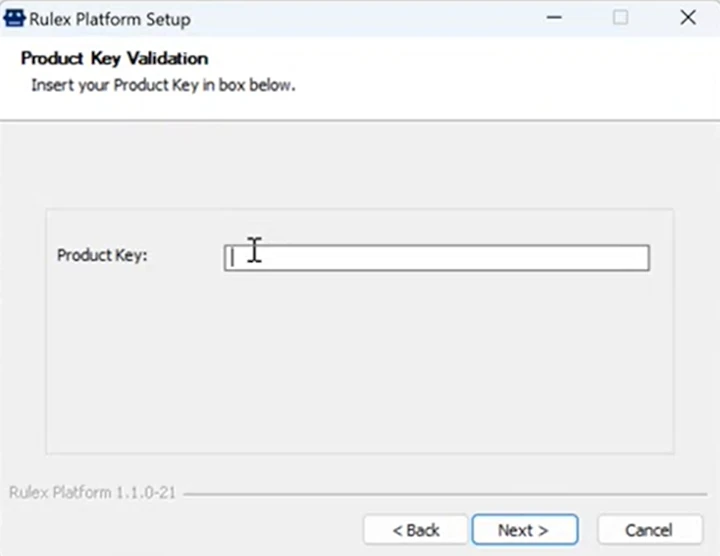
Wait until the Valid Product Key message appears, then click OK.
Select the required installation option:
Anyone who uses this computer (all users) - to allow all computer users to use Rulex.
This option is called a machine wide installation and is available only to the system administrator of the machine.
Only for me (username) - to allow only the current user (i.e. yourself) to use this installation of Rulex.
Click Next to install Rulex in the proposed default location, otherwise click Browse to navigate to a different folder.
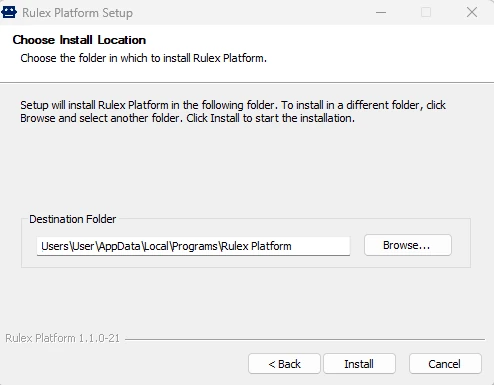
Click Install.
Select the Run Rulex Platform if you want Rulex Platform to open automatically at the end of the installation process.
Click Finish to end the installation process.
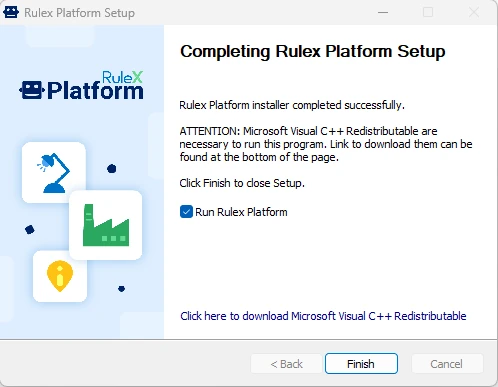
Standalone Silent installation¶
In some occurrences you need to install Rulex Platform standalone version silently though an automatic script.
On Windows the command to install Rulex Platform is as follows:
&".\rulex_platform_installer_x.x.x-x.exe" /S /allusers /PK="xxxxx-xxxxx-xxxxx-xxxxx-xxxxx"
Where the optional listed arguments perform the following:
/S launches an installer in silent mode
/allusers launches an installer for all users
/PK=”myproductkey” passes a Product Key to a silent installer
If the operation is successful, the command returns 0, while if it fails it returns an error code.
Possible error codes are reported in the table below:
Exit Code |
Meaning |
101 |
Error in loading dll dependencies of installer plugins |
102 |
Error in retrieving Product Key |
103 |
Error in license manager service connection |
104 |
Product Key has a bad format |
105 |
Error in license manager service logout |
106 |
Product Key does not exist |
107 |
Error in accessing Windows Registry for Product Key |
108 |
Error in accessing Windows Registry for admins |
109 |
Error in encrypting settings files |
Cloud Version¶
Rulex Platform Cloud deployment is completely automated using the modern HELM technology which permits to script all the delivery procedure.
The following items are needed before installing the cloud version of Rulex Platform:
Helm Chart which acts as a package manager to manage and deploy applications in a cluster.
Product Key
First User Access, if Rulex Authentication Server is deployed.
Note
These items will be provided by the Rulex Sales team before installation.
Prerequisites
The following prerequisites are the minimum parameters required to deploy and Rulex Platform cloud:
Area |
Minimum values (if applicable) / notes |
|---|---|
Orchestrator services |
Kubernetes (1.25.x or higher) or OpenShift (4.12.x or higher). |
Cluster |
The cluster must be sized according to the established usage, the minimum required is 4 nodes, each one with 8 vCPU, 32 GB Ram. |
Ingress Controller |
HTTP 2 must be enabled. |
TLS Certificate |
|
DNS |
The DNS must be configured to connect to the cluster. |
NFS Filesystem |
The system must belong to a Storage Class Read-Write Many, with 1800 IOPS and a size of 2TB. |
RabbitMQ operator |
RabbitMQ will be used as an internal broker. |
Docker registry |
This docker registry must be mirrored with Rulex Docker Registry to download base images of Rulex Platform microservices. |
Helm |
Helm must be installed in the same environment as the Kubernetes CLI (or OpenShift CLI in the case of an OpenShift Orchestrator). |
Network Connectivity |
The client must have access to the Rulex License Manager: |
The following requirements are optional, depending on customer needs:
Database PostgreSQL, if Rulex Authentication Server is present. The following are recommended: * Azure Database for PostgreSQL, * Amazon RDS for PostgreSQL, * BigAnimal, * Cloud SQL for PostgreSQL, * Crunchy Bridge, * Crunchy PostgreSQL for Kubernetes, * EnterpriseDB.
Keda, to enable Rulex Platform autoscaling.
Service Mesh operator, to further encrypt AMQPS calls and convert them into standard HTTPS calls (Istio Service Mesh is recommended).
Procedure
Define the required parameters in the YAML settings file, whose values will then be used in the PowerShell command in Step 2.
The following are the most important arguments to set:
Argument
Name
Description
Type
Name
platform.hostname
Domain name assigned to the cluster.
string
Authentication Server
msAuth.enable
If true, the authentication server will be installed.
bool
Authentication Server Username
msAuth.adminUsername
Authentication server admin username.
string
Authentication Server Password
msAuth.adminPassword
Authentication server admin password.
string
Persistent volume configurations
persistentVolume.enable
If true, a persistent volume and the secret with the StorageAccount credentials are created.
bool
Persistent volume Storage class
persistentVolumeClaim.storageClassName
Name of the storage class.
string
Persistent volume Storage definition
persistentVolume.storageDefinition
Storage account driver and configuration.
yaml
Persistent volume Storage account secret
persistentVolume.storageAccountSecret
Storage account authentication secret.
yaml
Tip
The complete list of mandatory and optional parameters is available in the dedicated page: Cloud Settings (YAML).
Optional values have default values, which are used if such parameters are not specified in the YAML file. It is possible to find more information about the YAML format at the following link: https://yaml.org/.
Below an example of value settings configuration file in YAML format is described.
platform: hostname: <to_fill> msAuth: enable: true adminUsername: <username> adminPassword: <password> persistentVolumeClaim: enable: true storageClassName: <to_fill> persistentVolume: enable: true storageDefinition: {} storageAccountSecret: {}
Launch the following PowerShell commands:
$values_settings = "<file that contains all helm settings>" # Deploy Rulex Platform helm install platform $helm_registry/platform --values $values_settings # installation of the infrastructure helm install infrastructure $helm_registry/infrastructure --values $values_settings
Finalize deployment during first access
After deployment has completed, log in to Rulex Platform using the URL
<hostname>/web(e.g. test.rulex.cloud/web).Warning
The following steps cover the standard scenario where the Rulex Authentication Server has been deployed.