Rulex Studio¶
Rulex Studio is the operational product of Rulex Platform, where it is possible to create a personalized graphical representation of imported data.
Rulex Studio offers a big amount of customization options, which allow the user to best customize the layout of the View, which is the primary resource of Rulex Studio.
Rulex Studio Overview¶
Rulex Studio is the creative hub of Rulex Platform, enabling users to design integrated data visualization dashboards.
By dragging images, shapes, and widgets onto the canvas, users can present and interact with results from underlying Rulex Factory flows.
Beyond data visualization, Rulex Studio supports the entry, modification, and elaboration of new information within fully tailored applications, providing custom interfaces for end users.
Rulex Studio Homepage¶
Before entering the detailed description of all internal features and procedures of Rulex Studio, one important aspect needs to be highlighted: Rulex Studio’s goal is to create an effective graphical representation of data in a presentation-like approach.
Note
This section covers only general concepts without entering into detail. If some concepts are not clear for you, please refer to the platform section for a more extended description.
Views are the primary resources of Rulex Studio. For more information on their core characteristics and user interactions with them, see section: view.
Since the View is a resource, users can access it through the Explorer icon and by clicking on it, its internal configuration window will open. The configuration window of each primary resource will be referred to as the stage window of the component. A complete description of the view stage window can be found here.
Warning
The stage window is opened only if the user owns modify rights on the selected View, otherwise the View is directly opened in presentation mode. The same occurs if the user owns a viewer license.
When opening Rulex Studio, the software provides a landing page, which can be divided into three sections:
In the first one, the component’s name is provided along with the search bar. Here, users can type a keyword, and a list of the technical documentation pages containing it will appear.
In the Walkthroughs section, a complete list of the Studio’s walkthroughs is provided, along with an icon displaying their status. Users can click on the walkthrough to start it over even after it has been deactivate, or it has been completed.
- In the Shortcuts section, shortcuts to the most commonly performed operations on Studio are provided. Users can find the following shortcuts:
Create a view: by clicking it, the Create new View window opens, as if the user had opened the Explorer, hovered over the Plus button, and clicked on the Create View button.
Import a view: by clicking it, the machine’s explorer opens, so that users can choose the view to be imported. The imported view will keep the same name it had on the machine. This shortcut allows to import a view coming from the local filesystem only. View will be imported in the last viewed environment.
Plots: by clicking it, the technical documentation page containing information on The Plots Tab will open.
Settings: by clicking it, the user is allowed to modify the configuration settings of the component, as explained here.
Licensing: by clicking it, the technical documentation page containing information on Rulex Studio’s license plans will open.
Community: by clicking it, a web page to Rulex Community will open.
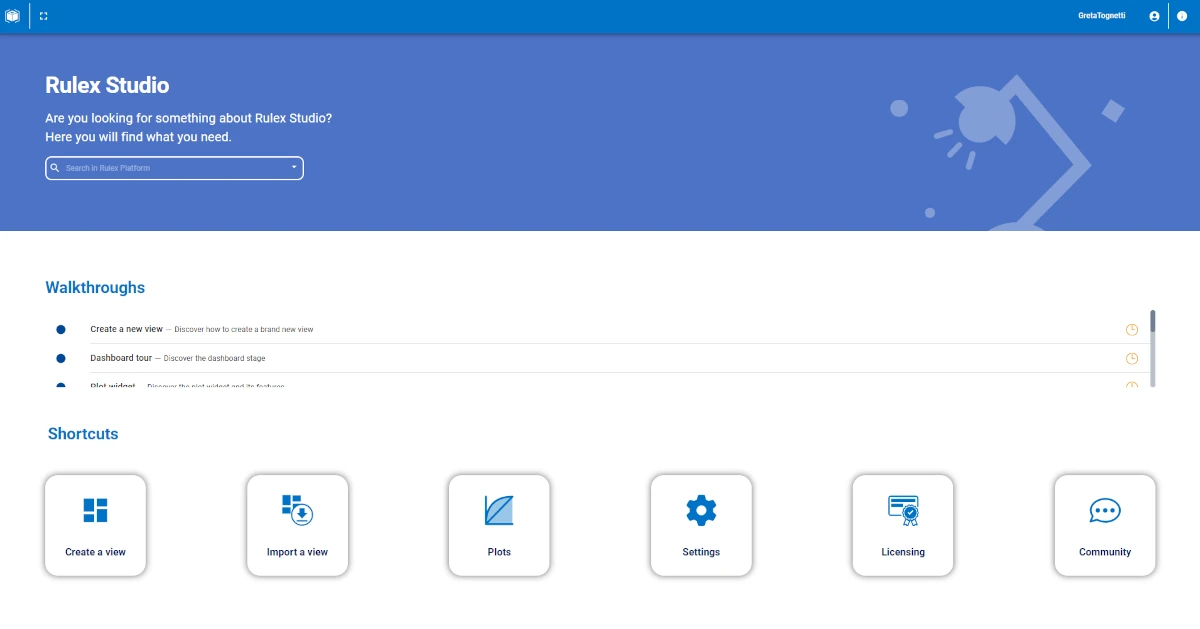
- Discovering Studio Views
- The View Stage Window
- Studio Widgets
- Widgets Node
- Node Layout
- Visualizing your Data
- Editing your Data
- Operating with your Data
- Actions
- Data Filtering
- Controls
- General Button
- GOLD References