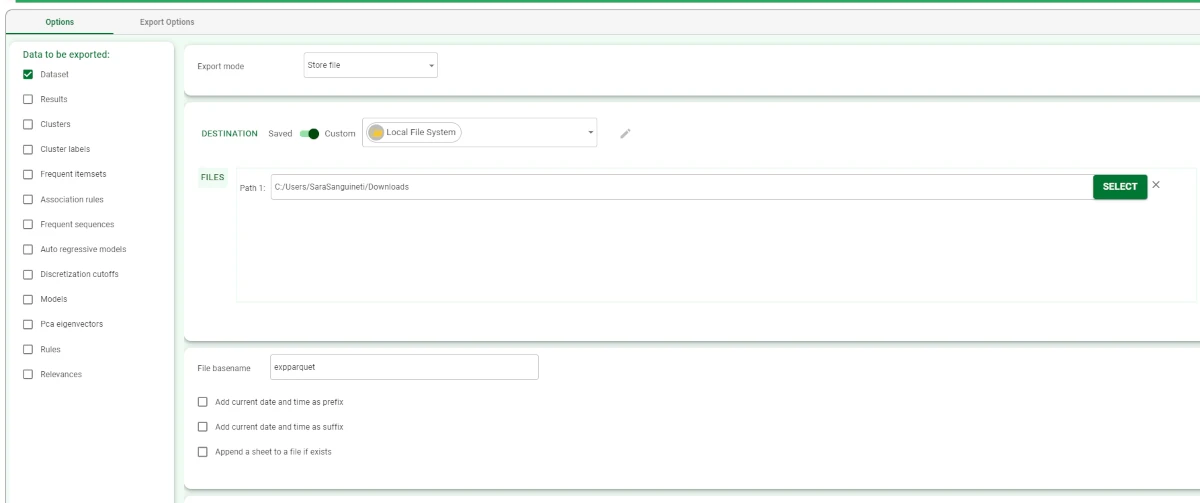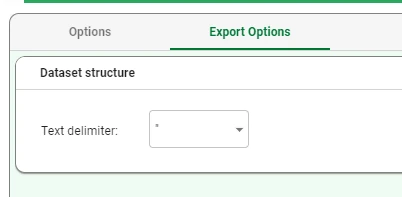Export to Parquet File¶
The Export to Parquet File task allows users to export datasets or other data structures to a Parquet file.
The Export to Parquet File task is divided into two tabs:
the Options Tab,
the Export Options Tab.
The Options tab¶
A detailed description of the Options tab is provided in the Export tasks introductory page.
The Export Options tab¶
The Export Options tab contains the Dataset structure pane only.
Dataset structure
In this pane, only one option is available:
Text delimiter: select from the drop-down list the symbol used to identify strings, which will included in the exported file(e.g. selecting the symbol “, the string age will be exported as “age”).
Example¶
Drag an Export to Parquet task onto the stage and link it to the task containing the data to export.
- Double-click the task to open it and configure it as follows:
Select Dataset as the Data to be exported.
Select Store file as the Export mode.
Select the Destination type: in this case, we decided to use a Custom destination, the Local File System.
Choose the path of the folder where the file will be stored by clicking on the SELECT button.
Write the File basename in the corresponding field.
In the Export Options tab, select “ as the Text delimiter.
Save and compute the task.