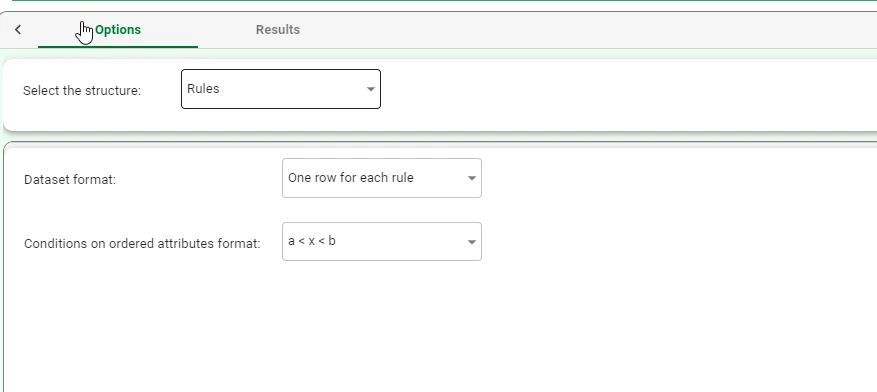Convert Structure to Dataset¶
The Convert Structure to Dataset task produces a dataset that contains all the information included in the specified structure.
There are different reasons why users may wish to convert structures. Here are a few examples:
Analyze the dataset using a Data Manager for detailed insights. For example, users can filter rules through a formula to identify only those rules that have a specific coverage area.
The resulting dataset can be exported to an external item, such as a file or database table.
Produce a dataset that contains all the information included in a model, such as the weights of a neural networks or the coefficients of a linear regression.
The task is made of two tabs:
the Options Tab
the Results tab
The Options tab¶
The Options tab is made of two panes:
Structure pane, where users can select the structure they want to convert.
Information pane, where users can visualize useful information about the task.
Structure pane
Within this pane, users can select the structure they want to convert. Available options are:
Association rules
Auto regressive models
Clusters
Cluster labels
Discretization cutoffs
Frequent itemsets
Frequent sequences
Monitor
Results
Rules
Models
Pca eigenvectors
Relevances
Note
If users choose the structure Rules, additional parameters need to be set and configured.
Rules parameters:
Dataset format: users can select the required format for the dataset (rulewide).
Available options are:
One row for each term: the resulting table contains a row for each condition attribute value within each rule.
One row for each condition: the resulting table contains a row for each condition attribute within each rule.
One rule for each rule: the resulting table contains a row for each rule.
Conditions on ordered attribute format: users can select the required format for the conditions on ordered attributes (ruleinterval).
Available options are:
a < x < b: values will always be displayed with greater than or less than indicators.
x > a, x in [a,b]: values will be displayed with greater than or less than indicators, or as a range when possible.
x in [0,Inf], x in [a,b]: values will always be displayed as a range, using an infinite value (Inf) when these is no end of range value available.
Information pane
The Convert Dataset to Model task does not have any parameters or options to define, and consequently it is sufficient to compute the task in order to transform the dataset.
The sentence “No parameters need to be set for this task: just compute the task by right-clicking it and selecting Compute > Compute selected” will appear as opening the task.
The Results tab¶
Within this tab, users can visualize a summary of the computation.
This tab is divided into two panes:
General Info
Within this pane, users can find the following information:
Result Quantities
Within this pane, users can set and configure the following options:
Error on data samples
This checkbox is checked by default.
On the right of the above-mentioned checkbox, users, through a drop-down list, will be able to visualize the following information:
Train
Test
Valid
Whole
Example¶
Drag and drop the Convert Structure to Dataset task onto the stage.
Connect a task that contains an existing model to the Convert Structure to Dataset task.
Double-click the task to open it and select the required structure. (Rules are the only structure that requires additional parameters, whose characteristics are explained above).
Save and compute the task.