Exploring Rulex Platform¶
The operational center of Rulex Platform is the Explorer panel and the first operation you need to perform, after entering any component of the software, is to open it.

As any OS explorer, even Rulex Platform Explorer owns its “folders” (called environments) and its “files” (called resources) which are the cornerstones of any Rulex application.
As general filesystem files, even resources can be different in type and can store different information. In general, they are divided into two categories:
General resources: they are available in more than one component and can be modified at Platform level. One example of this resource type are databases which are used in Rulex Factory as well as in Rulex Studio.
Primary resources: they are linked to a specific component and are only controlled, created and managed by the respective component. One example of this resource type are flows in Rulex Factory.
On any resource and environment, the user can define a particular set of permissions that allow data segregation and access control to the information stored in the application.
This section and the following pages provide an overview of the general characteristics of environment and resources, as well as a detailed description of the general resources.
You will find below a general introduction to primary resources, while a more detailed description is provided on the dedicated pages in each component’s manual. For example, you can find:
flows: described on this Rulex Factory page.
Environments¶
An Environment is a container of resources which has specific options and sources. By default, the first environment automatically created takes its name from the username of your machine (e.g. Env_username).
It is also possible to create other environments within the default one, or you can create environments which aren’t linked to it.
Working with environments not only helps to divide flows and have an organized Explorer, but also helps all the company to work effectively.
Environments are very useful when different groups of professionals work on the software, as information about all variables, permissions, and so on can be set at environment level, meaning that all the resources within the environment, such as flows and views, will inherit them. Changes to resources can be made at flow or view level, but only by users who have permissions and this allows:
Security: as sensitive data can be set and viewed by authorized users through an advanced permission management system. For example, if you need a connection to Sharepoint, where datasets from different departments are stored, but the passwords are only owned by the admins, they can set up the connection to the filesystem without sharing passwords, and the users in charge of building flows can import the files in it. This prevents data loss, as well as password loss and security issues due to password sharing.
Scalability: as companies have different departments working on the software in different ways, the creation of environments facilitates the exchange of information and also the use of the same connection information without changing anything within the environment.
Change management: in this way, you can have complete control over changes, as only those who have specific permissions can update or modify the options.
Resources¶
A resource is an object, saved within an environment, which can be used in any flow or environment created within the environment.
You can set a network of permissions on specific resources through the permission panel, such as allowing or forbidding other users from viewing, modifying, copying and deleting the resource.
The following resources are provided in Rulex Platform:
See also
To find more about general resources, see the Using General Resources page.
See also
To find out more about how to manage permissions, see the Resource Permissions page.
Useful Icons¶
Button |
Name |
Purpose |
|---|---|---|

|
Explore resources |
Located in the top-left corner of the stage window, this icon opens the Explorer panel, where you can browse through your resources within the current environment and create new ones. Within the Explorer, you can also visualize the path within the software and browse through the existing environments. |
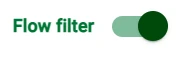
|
Primary filter |
If turned on, only the primary resource and the environments within the current environment will be displayed in the Explorer. If turned off, all the resources (including primary resources and environments) within the current environment will be displayed in the Explorer. |

|
Plus |
Located at the bottom right-hand corner of the Explorer panel, if you hover over this icon, you can perform different operations within the current environment. If the Primary filter toggle switch is turned on, you can:
If the Primary filter is turned off, you can:
The <primary resource> placeholder stands for flow in the Rulex Factory component and view in the Rulex Studio component. |
To open the context menu of the chosen resource, follow the guidelines listed below:
Procedure
Click on the Explore Resources icon to open the Explorer panel.
Turn on the Primary filter in the upper right corner of the panel, to show all the resources.
Navigate through the environment using the Navigation path located in the upper side of the panel.
Search for the desired resource using the Search icon placed next to the Primary filter.
Right-click on the desired resource or environment, to open its context menu.
See also
To know more about the context menu of Rulex general resources, see the subsection Resources context menu.
- Using General Resources
- Introduction to Primary Resources
- Environments
- Using Environment Variables
- Resource permissions