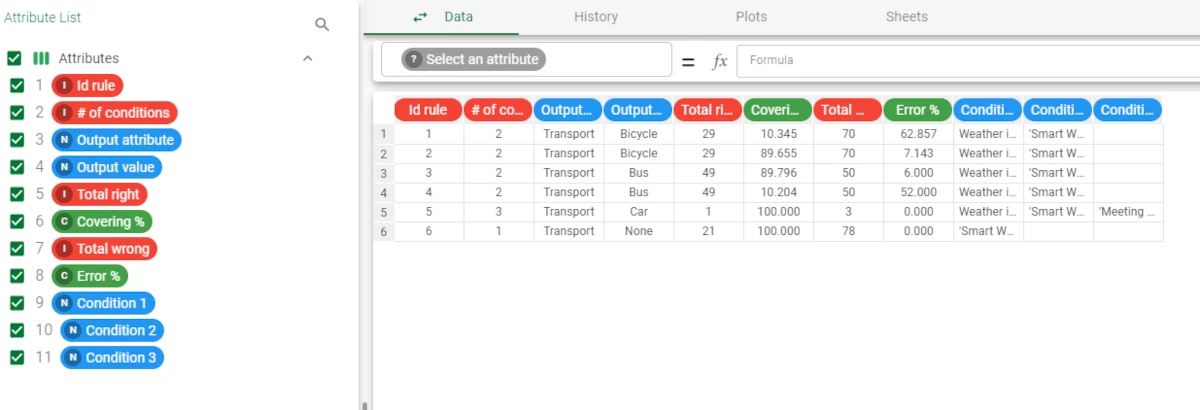Convert Ruleset to Dataset¶
The Convert Ruleset to Dataset task converts rulesets to datasets, so that users can then perform in-depth analysis and specific operations, which are not available for rules, via pre-processing tasks such as the Data Manager.
For example, it might be required to filter rules through a formula to identify only those rules which have a specific range of covering.
If required, the resulting dataset can then be reconverted to a ruleset via the Convert Dataset to Ruleset task.
The task is made of one tab only, the Options tab.
The Options tab¶
The Options tab is made of a unique panel, and it contains the following options:
- Dataset format: select the required format for the dataset, which can be one of the following:
One row for each rule (default): the resulting table contains a row for each rule.
One row for each term: the resulting table contains a row for each condition attribute value within each rule.
One row for each condition: the resulting table contains a row for each condition attribute within each rule.
- Conditions on ordered attributes format: select the required format for the conditions on ordered attributes (ruleinterval), which can be one of the following:
a<x<b (default): values will always be displayed with greater than or less than indicators.
x>a, x in [a,b]: values will be displayed with greater than or less than indicators, or as a range when possible.
x in [0, Inf], x in [a,b]: values will always be displayed as a range, using an infinite value (Inf) when these are not the end of the available range value.
Example¶
After having merged rules into a unique ruleset with the Merge Rules task, add a Convert Ruleset to Dataset task to the flow and link it to the Merge Rules task.
Leave the default options, as we want to have one rule in each row.
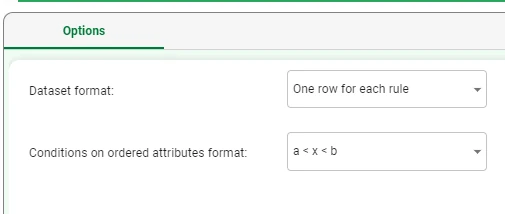
Add a Data Manager task to the flow and link it to the Convert Ruleset to Dataset task to visualize the generated dataset. Set the following options: