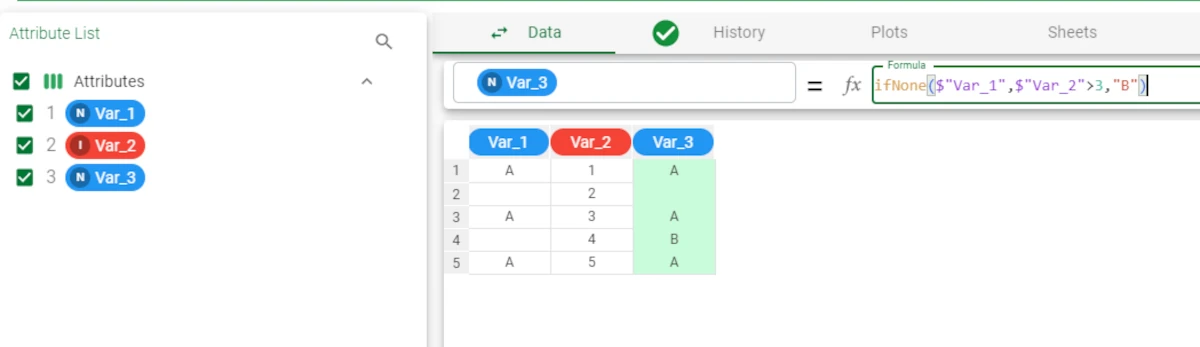Logical functions¶
Logical functions are based on true or false conditions.
The ifelse function tests whether a specific condition is true, while all the remaining logical functions test whether an attribute corresponds to a specified data type, and can be used on nominal values only.
Note
By default, results are produced as boolean values, consequently all the single values whose data type corresponds to the function return True, otherwise they return False.
However, if the optional binary parameter is set to False, for example isInteger($"Score", False), all the single values whose data type corresponds to the function are returned as 1, otherwise as 0.
These functions are useful when users need to change the type of attributes, or they want to identify outliers.
The following functions are available:
See also
Since isDate, isDatetime, isMonth, isQuarter, isTime and isWeek are also Date/Time functions, refer to the date/time function page for the detailed description.
Since isFloat, isInteger and isType are also Data functions, refer to the data function page for the detailed description.
ifelse¶
The ifelse function checks whether a specific condition is true, and returns the value of iftrue if the condition is true, otherwise it returns the value of iffalse if the condition is false.
Parameters
ifelse(condition, iftrue, iffalse)
Parameter |
Description |
|---|---|
condition |
It is the condition to be satisfied by the function. The condition parameter is mandatory. |
iftrue |
It is the value or string to be displayed by the function if the condition is verified. The iftrue parameter is mandatory. |
iffalse |
It is the value or string to be displayed by the function if the condition is not verified. The iffalse parameter is mandatory. |
Example - ifelse(condition, iftrue, iffalse)
The following example uses the Bike sales dataset.
In this example, we want that if the Country is Canada, the attribute is filled with the corresponding Profit values, otherwise if the conditions are not satisfied the string ‘N/A’ is displayed.
We type the following formula:
ifelse($"Country" is 'Canada',$"Profit",'N/A').As you can see, the attribute has been populated with the corresponding Profit value when the country is Canada, for all the other Country values an ‘N/A’ is displayed.
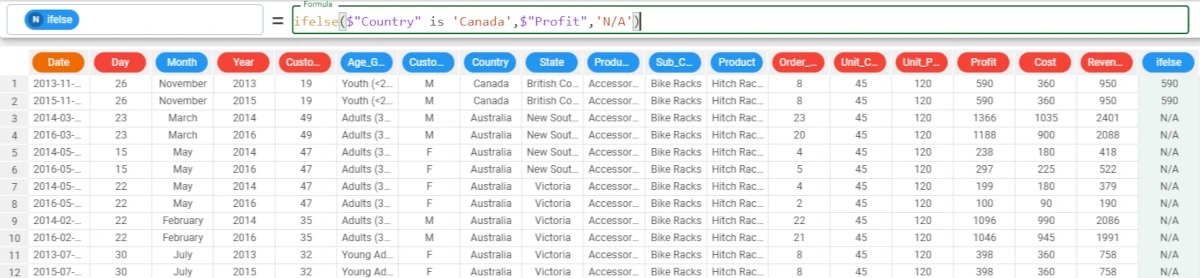
Tip
The ifelse function uses a comparison as the first member. Comparison operators have some properties when dealing with None that need to be considered during the use of this function.
In this example, use cases with the None value in ordinal and nominal attributes, with both the
==andisoperators.However, if we manually modify the Country and the Profit attributes so that their first value is empty, the results change.
Add two new attributes, one called nom, and one called ord.
In the nom attribute, type the following formula:
ifelse($"Country"=="Canada",True,False).As you can see, the
Nonevalue has been returned asFalse, as theNonevalue doesn’t satisfy the condition.
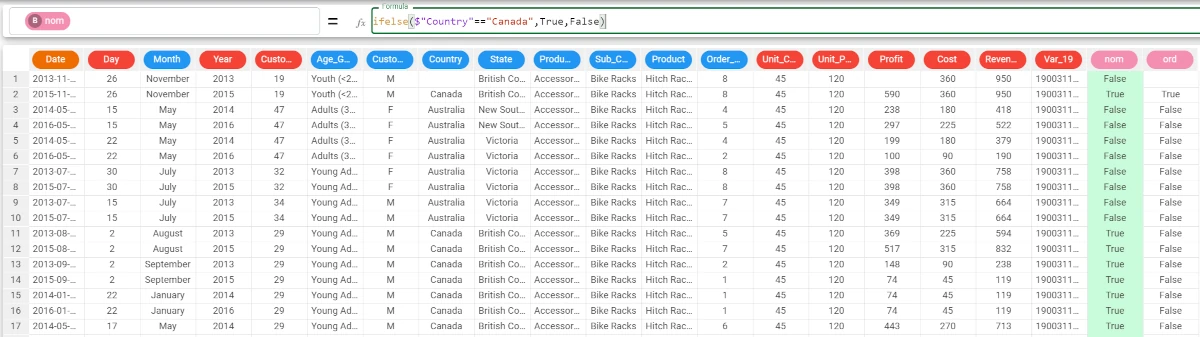
In the ord attribute, type the following formula:
ifelse($"Profit" == 590,True,False).As you can see, the
Nonevalue has been returned asNone, as with ordinal attributes the==returns theNonevalues.
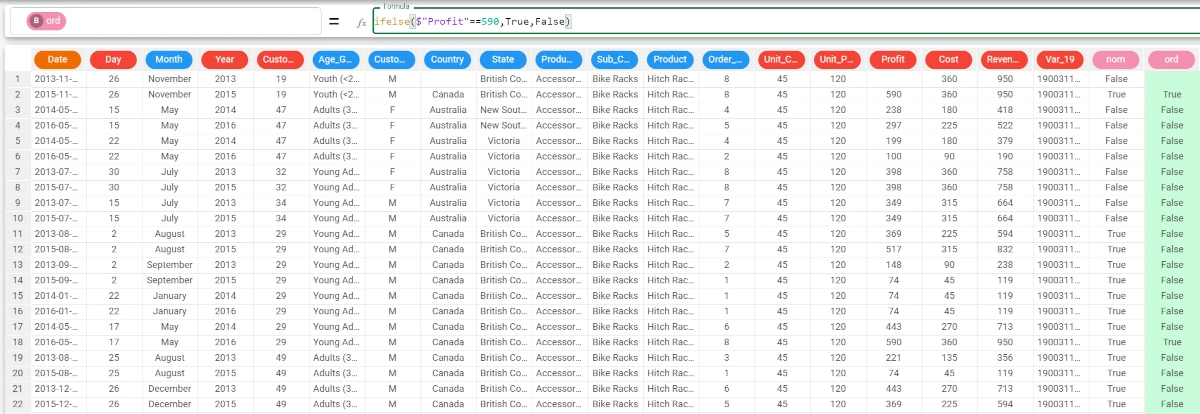
If we replace the
==operator withis, for both functions theNonevalue will always be returned as a binary value.
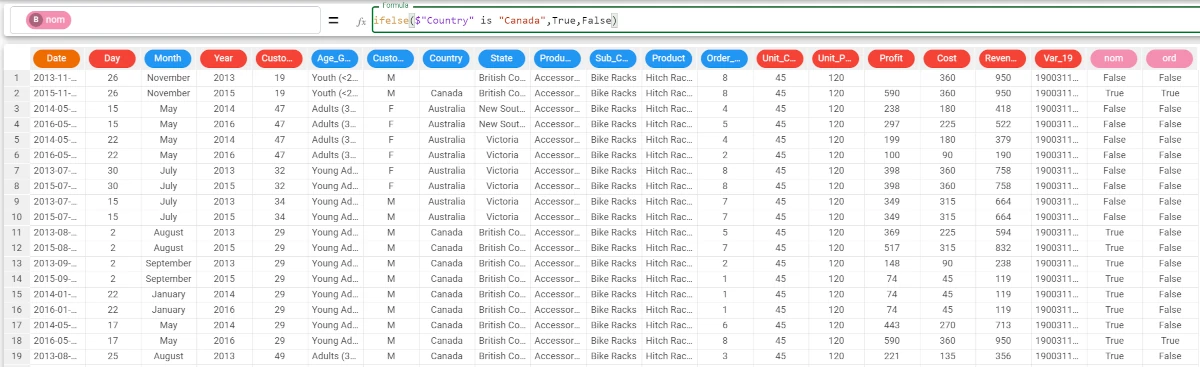
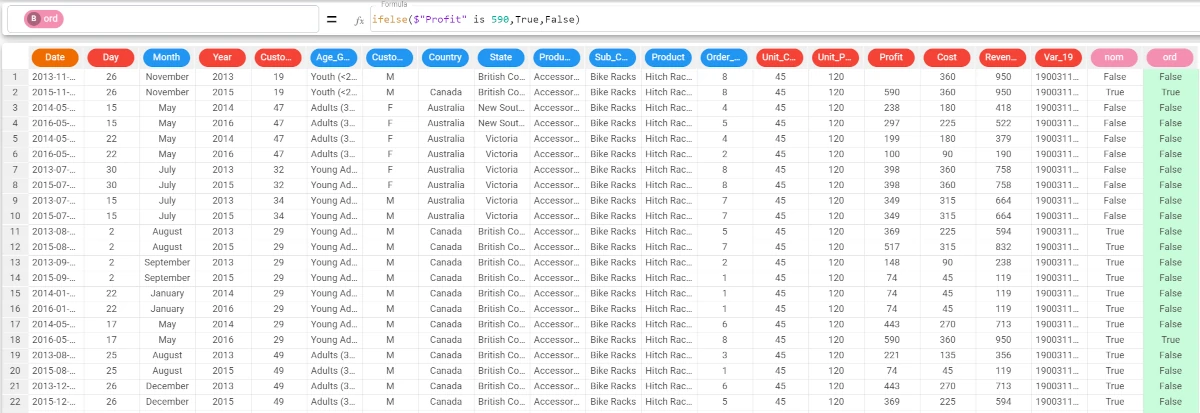
ifNone¶
The ifNone function fills the attribute’s None values, which satisfy the specified condition, with the desired value. If the condition is not satisfied, the cell is left empty.
Parameters
ifNone(column, condition, iftrue)
Parameter |
Description |
|---|---|
column |
The attribute containing the None values. The iffalse parameter is mandatory |
condition |
The condition to be satisfied by the function. The condition parameter is mandatory. |
iftrue |
The value or string to be displayed by the function if the condition is verified.The iftrue parameter is mandatory. |
Example - ifNone(column, condition, iftrue)
The following example uses a simple dataset we have created on our own, using an Empty Source task and filling the values randomly through a Data Manager task.
In this example, we have the Var_3 attribute, which must contain the Var1 values plus the string
Breplacing theNonevalues if the values in Var_2 are above 3.Select the Var_3 attribute and type the following formula
ifNone($"Var_1",$"Var_2">3,"B")
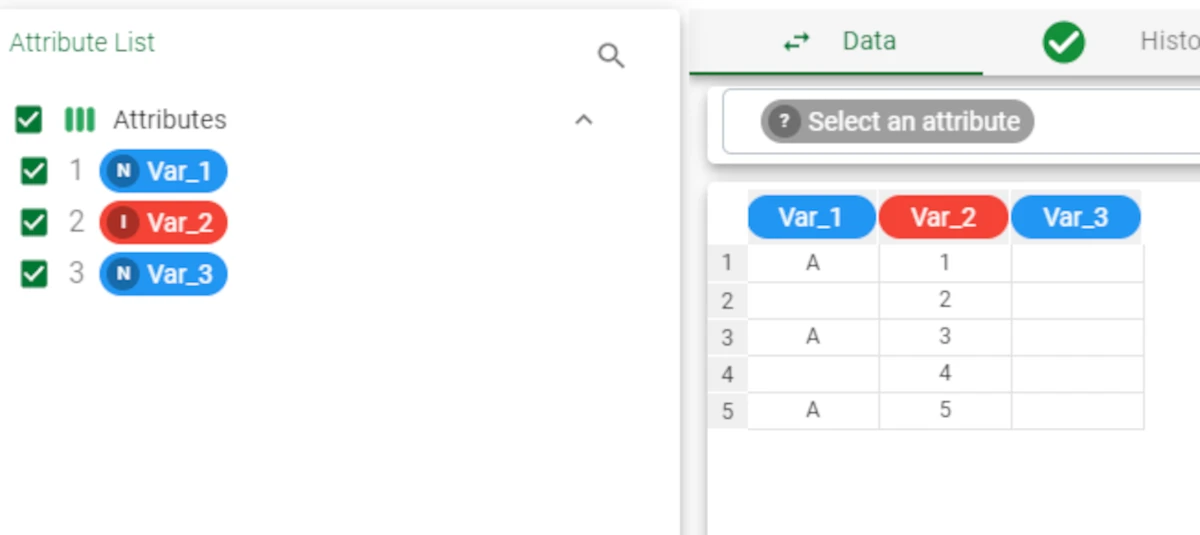
This is the final result. As you can see, in Var_3 attribute, row 4, a
Bhas been added, as in Var_1, row 4 the cell isNoneand in Var_2, row 4 the value is above 3.