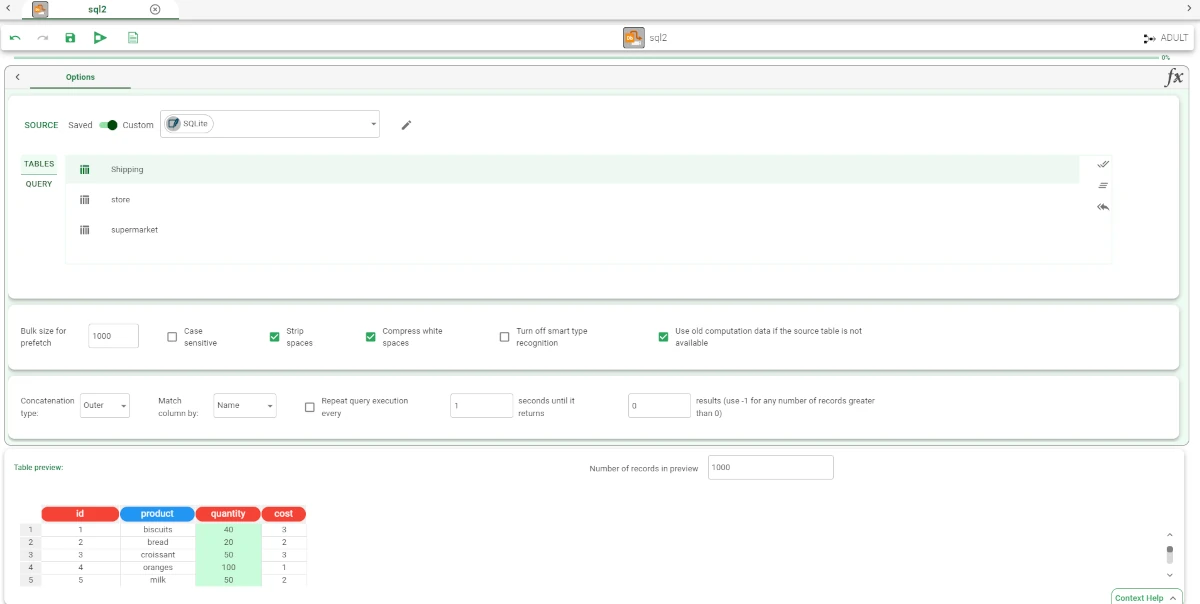Import from Database¶
The Import from Database task allows users to import data directly from remote databases. The following databases are supported:
SQLite
Oracle
MySQL
SQL Server
PostgreSQL
IBM DB2
IBM DB2 AS400
Azure Synapse Analytics
Impala
Spark
Hive
Teradata
OpenText Gupta SQL Base
Microsoft Access
SAP Hana
Generic ODBC Connection
Please refer to the Database Resources page for further information about databases connections.
The Import from Database task has only one tab:
the Options tab
Attention
For memory and performance reasons, Rulex will import a maximum number of 9,000 characters from each column.
If the maximum bytes each single cell multiplied for the Bulk size for prefetch value exceeds 9 billions, the Bulk size for prefetch value is automatically reduced so that it doesn’t exceed 9 billions.
The Options tab¶
The Options tab follows the structure shown in the Import Overview page.
The Options tab also contains two additional panes: the Table and the Query panes, whose information and characteristics are available in the Import Overview page.
Example¶
Drag an Import from Database task onto the stage.
Double-click on the task to open it.
Choose your source type (Saved or Custom).
Select one of the supported databases from the drop-down menu.
If you have selected Custom source, click on the pencil icon, otherwise click on the three-dots to select the saved source from which you want to import.
If you’ve selected Custom source, enter all the required connection parameters.
Select the table you want to import.
According to the different database or source you have chosen, your Import from Database task should look like the example provided below.