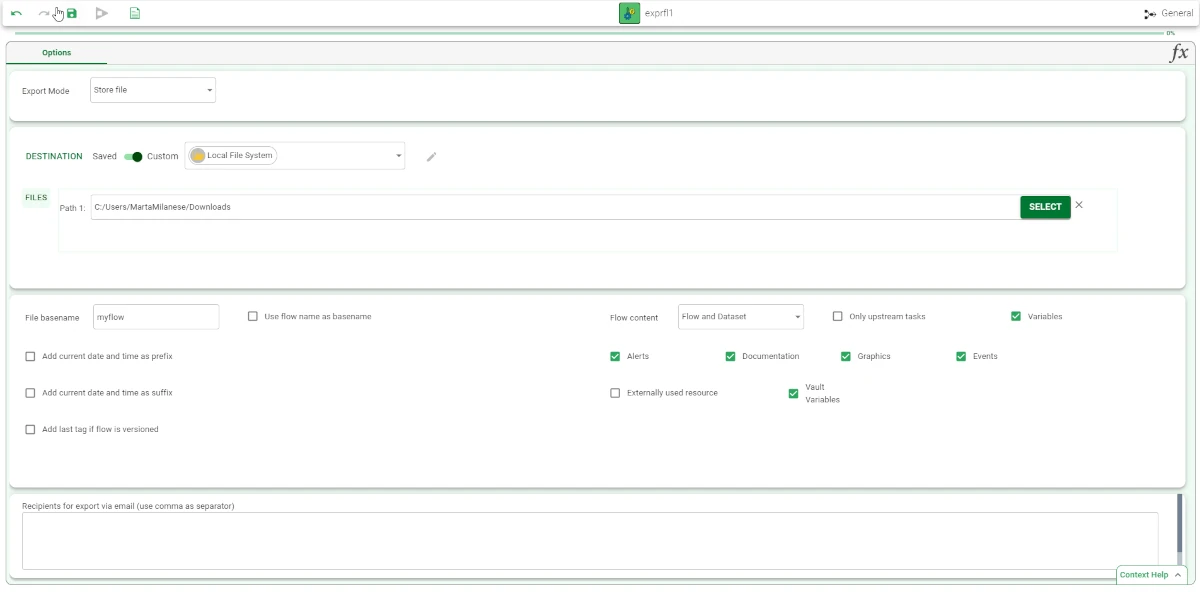Export Current Flow¶
The Export Current Flow task allows users to export the flow they are currently working on.
Even though this task is located in the General task family, its layout is similar to the Export tasks layout, as it shares some of them features.
The Options tab¶
The task is made of only one tab, the Options Tab, which is divided into four panes:
The Export Mode, where users can select the way they want to export the flow.
The Location controller, where users can choose where their files will be saved.
The RFL File configuration, where users can set and configure the exported flow’s characteristics.
The Recipients for export via email, where users can specify email addresses, to whom the flow will be sent if the Export Mode is set on Send via email or Both.
Export mode
More information on the Export mode can be found in the corresponding page.
Location Controller
More information on the location controller and how to select the destination where the file will be exported can be found in the corresponding section.
Customization flow
Within this pane, users can set and configure the options which allow to customize the exported flow.
On the left of the pane, users can find the file options explained in the corresponding section, plus the following options:
Use flow name as basename: if selected, the name of the flow will be used as the name of the exported file.
Add last tag if flow is versioned: if selected, and the flow is versioned, the last tag is added as a suffix to the exported rfl name.
On the right of the pane, the following options are available:
- Flow content: users can select from a drop-down list the process contents of their exported file. Available options are:
Flow and Datasets
Only Flow
Empty Flow (additional options only)
Only upstream tasks: if selected, only the parent tasks will be exported.
Variables: if selected, process variables will be exported.
Alerts: if selected, process alerts will be exported.
Documentation: if selected, process documentation will be exported.
Graphics: if selected, process graphics will be exported.
Events: if selected, process macros will be exported.
Externally used resource: if selected, values of options for externally used resources will be exported (share permissions on external resources are required).
Vault Variables: if selected, vault variables will be exported.
Recipients for Export via Email
Information on how to specify multiple recipients are available in the corresponding page.
Example¶
Drag the Export Current Flow task onto the stage.
Double-click the Export Current Flow task.
Configure the options described in the section above. Save and compute the task.