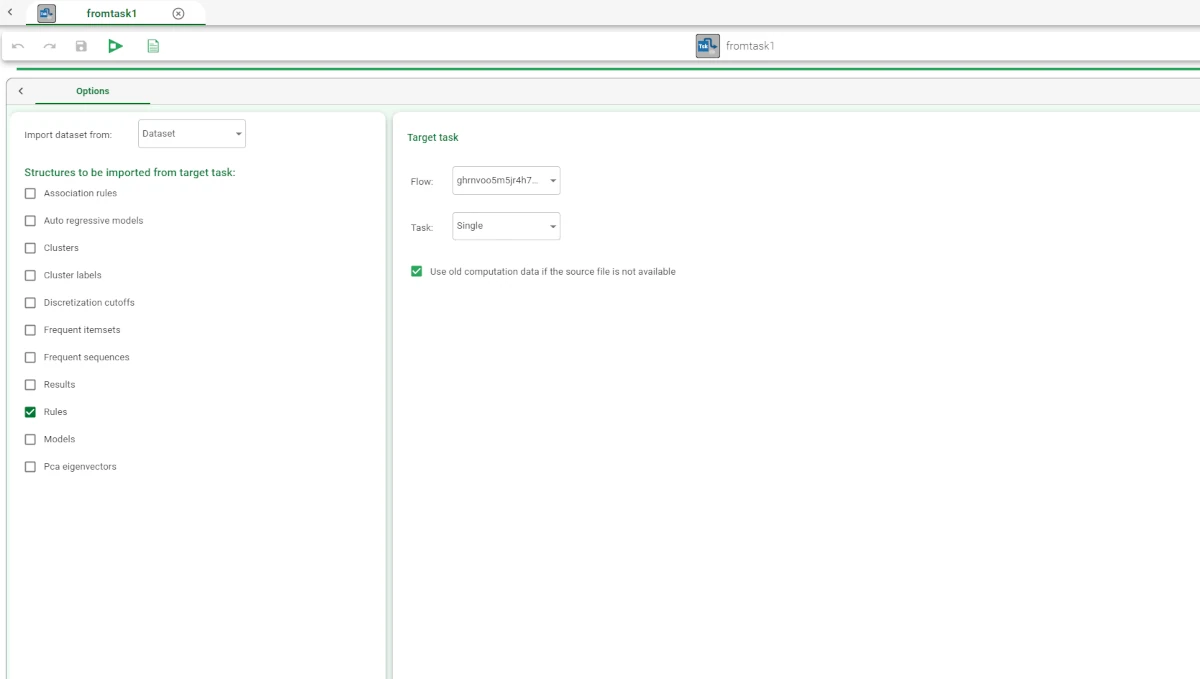Import from Task¶
Rulex Factory, through the Import from Task task, allows users to import datasets or other structures, such as models, clusters and rules.
Users can import these structure from any part of the flow they are working on or from tasks belonging to any other flow they have access to. For more information on Models, Clusters and Rules, please refer to the data structures page.
The Import from Task task is divided into one tab, the Options tab, which is divided itself into two panes, whose characteristics will be explained in the next section.
The Options tab¶
The Options tab is divided into two panes:
Structures to be imported from target task, where users can choose the type structure from which they want to create the new dataset and which structures they want to include in it.
Target task, where users can select the specific flow from which they want to import the structures or the specific task they want to import data from.
Structures to be imported from target task
Within this pane, users can set the following options:
Import dataset from: from the drop-down list, users can choose the type structure from which they want to create the new dataset. Users can choose between:
Association rules
Auto regressive model
Clusters
Cluster labels
Dataset
Discretization cutoff
Frequent itemsets
Frequent sequences
Results
Structures to be imported from target task: users can select which structures they want to include in the imported dataset. Users can select the following checkboxes:
Association rules
Auto regressive model
Clusters
Cluster labels
Discretization cutoffs
Frequent itemsets
Frequent sequences
Results
Rules
Models
Pca eigenvectors
Note
If you only need the dataset, you don’t need to select anything from this panel.
Target task
Within this pane, users will find the following options:
Flow: from the drop-down list, users can select the specific flow from which they want to import the structures.
Task: from the drop-down list, users can select the specific task they want to import data from.
Users will also find the Use old computation data if the source file is not available checkbox: if selected, data from the previous computations will be used if the source table is not available.
Example¶
Drag an Import from Task task onto the stage and link it to a Data Manager.
Configure the selected task as explained in the sections above.
According to the chosen characteristics, your Import from task task should look like the example provided below.