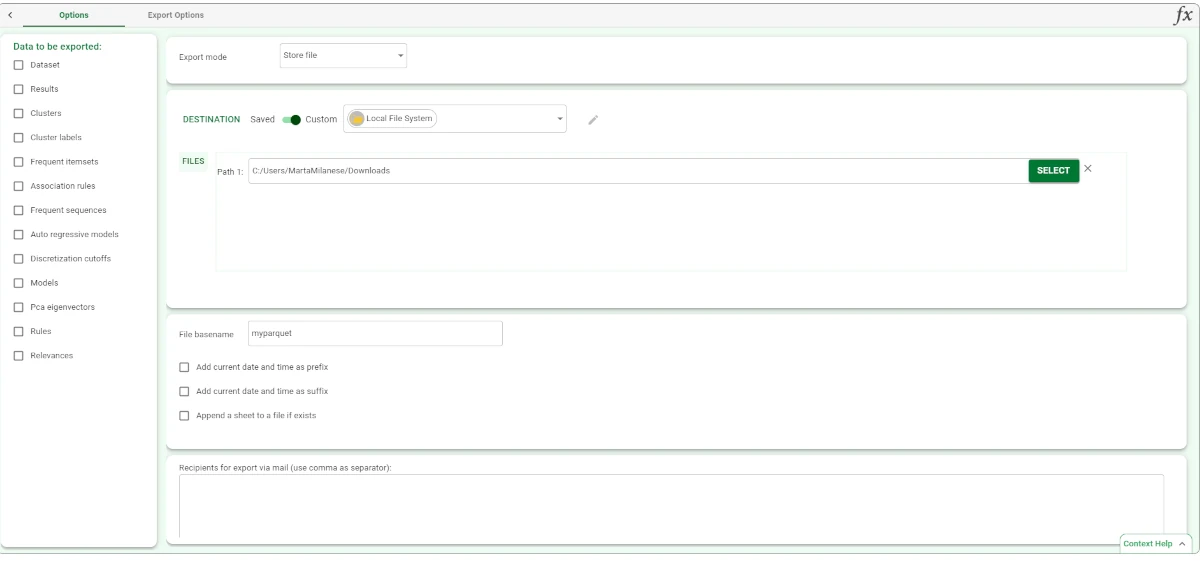Export to Parquet File¶
Rulex Factory, through the Export to Parquet File task, allows users to export datasets or other data structures to a Parquet File task.
The Export to Parquet File task is divided into two tabs:
the Options Tab (please refer to the page Export Overview for further information).
the Export Options Tab, whose characteristics and description will be explained in the next section.
The Options tab¶
As mentioned in the Export Overview page, the Options tab contains:
the Location Controller, whose description is provided in the Export Overview page.
the File options, which contains all the same options for all export tasks, except for the File basename, whose details are provided below.
File basename
In the File basename pane, users will be able to set and configure the following options:
File basename: in this edit box, users can enter a name for the name that will be given to their exported file.
Add current date and time as prefix: if selected, the date and timestamp will be added to the start of the file basename as a prefix.
Add current date and time as suffix: if selected, the date and timestamp will be added to the start of the file basename as a suffix.
Append a sheet to a file if exists: if selected, a sheet will be appended to the file, if a file corresponding to the specified basename already exists.
The Export Options tab¶
The Export Options tab is divided into one pane: the Dataset Structure pane.
Dataset Structure
Within this pane, users can set and configure the following option:
Text delimiter: through the drop-down list, users can select the desired symbol used to identify strings, which will not be included in the imported values (e.g. selecting the symbol “, the string “age” will be imported as age).
Example¶
Drag an Export to Parquet task onto the stage and link it to the task containing the data to export to it. Configure the selected task as explained in the sections above.
Please check that the dataset has been saved correctly in the selected folder with the correct name.
According to the selected Parquet File and the selected configuration options, your Export to Parquet task should look like the example provided below.