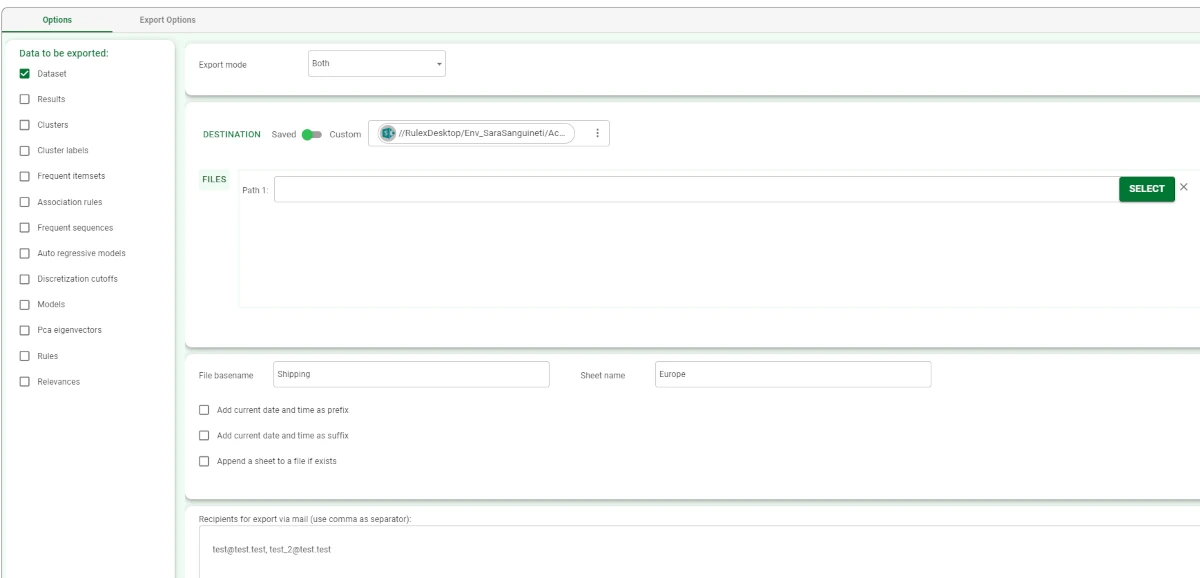Export to Excel File¶
The Export to Excel File task allows users to export datasets or other data structures to a series of Excel sheets within an Excel file.
The Export to Excel task is divided into two tabs:
the Options Tab,
the Export Options Tab.
The Options tab¶
A detailed description of the Options tab is provided in the Export tasks introductory page.
In this task only, two more options can be found in this tab, referring to sheets:
Sheet name: type the name of the sheet where data will be exported.
Append a sheet to a file if exists: if selected, a sheet will be appended to the file, if it exists.
The Export Options tab¶
The Export Options tab is divided into two areas:
the Dataset Structure area,
the Rules area.
Dataset Structure
The following options are available in this area:
Put names in line (0 means ‘no names’): the line number from which the names of the columns will be taken. The default value is 1.
Put types in line (o means ‘no types): the line number from which the names of the data types will be taken. The default value is 0, meaning that the type name will not be included.
Export styles: if selected, the column styles and the formatting set in the Data Manager task will be exported.
Rules
The following options are available in this pane:
Write covering statistics: if selected, covering statistics for rules will be added to the exported Excel file.
Write error statistics: if selected, error statistics for rules will be added to the exported Excel file.
Write condition covering statistics: if selected, covering statistics for conditions will be added to the exported Excel file.
Write condition error statistics: if selected, error statistics for conditions will be added to the exported Excel file.
- Rule format: select the rule format. The possible values are:
If-then
Matrix
Multisheet
Example¶
Drag an Export to Excel File task onto the stage and link it to the task containing the data to export to it.
- Double-click the task to open it and configure it as follows:
Select Dataset as the Data to be exported.
Select Both as the Export mode.
Select the Destination type: in this case, we decided to use a Saved resource, namely a Sharepoint folder.
Once the folder has been selected by clicking on Select and choosing the path, write the File basename in the corresponding field and the Sheet name.
Type the email addresses to which you want to send the exported file by typing them in the Recipients for export via email field.
Save and compute the task.